True-HDRI
Shader Overview
The True-HDRI World Shader is a versatile shader designed for various worlds. It offers controls for strength, blur, horizon, exposure, and mapping adjustments.
The shader is broken up into 4 distinct sections, in the UI using drop-down functions. This is to make the UI cleaner and allow the user to close information that is not needed. If you view this in the shader-editor, or the material properties, it will look like the image below (True-HDRI):
.png)
.png)
Shader Breakdown
Basic
Tone mapped Toggle: This toggle should be enabled if the HDR image used for the world shader has been tonemapped. True Assets automatically detects this when creating worlds.(Read more about Tone Mapped Images here: Tone Mapping)
Light Intensity: Adjusts the intensity of the lighting in the world.
Exposure: Controls the exposure value of the world.
Rotate: Rotates the world shader.
Clean Horizon: Removes the bottom half of the image (below the horizon) and replaces it with black, creating a clean horizon effect.
EV Compensation: Allows compensation for exposure value (EV) to achieve the desired brightness.
Background Blur: Applies a blur effect to the background of the world shader.
Colour Values
HSL ON/OFF: A toggle that determines whether the following two inputs are enabled or not.
Hue: Affects the hue (color) of the brighter parts of the image, such as the sky.
Saturation: Adjusts the saturation of the brighter parts of the image, such as the sky.
Contrast: Controls the contrast of the world shader.
HSL Uniform: Applies uniform hue, saturation, and lightness adjustments to the entire image.
Sky Tint: Modifies the color of the sky in the world shader.
Tint Colour: Applies a tint color to the world shader.
Atmosphere Effector: Adds an atmospheric effect to the world shader.
Glow Effector: Enhances the glow effect in the world shader.
Advanced
Drop Horizon: Allows you to move and bend the image slightly, changing the position of the horizon.
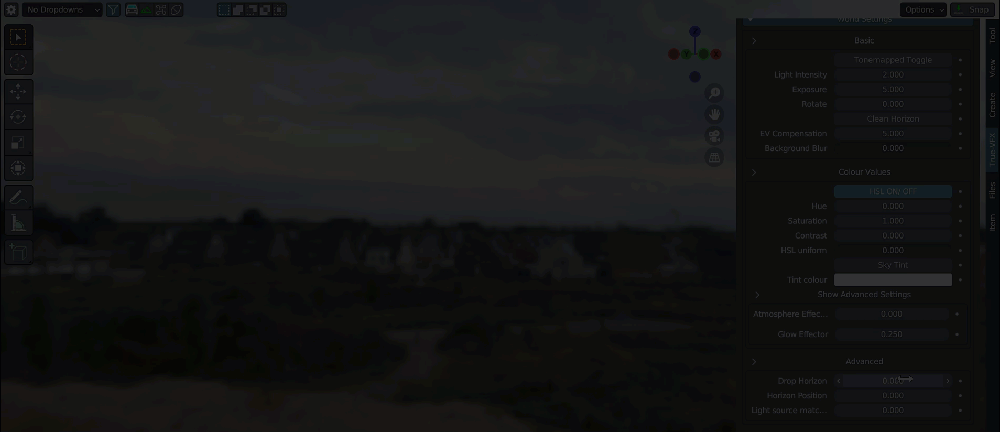
Horizon Position: This input is used when Clean Horizon is enabled, and it controls the location where the horizon is clipped.
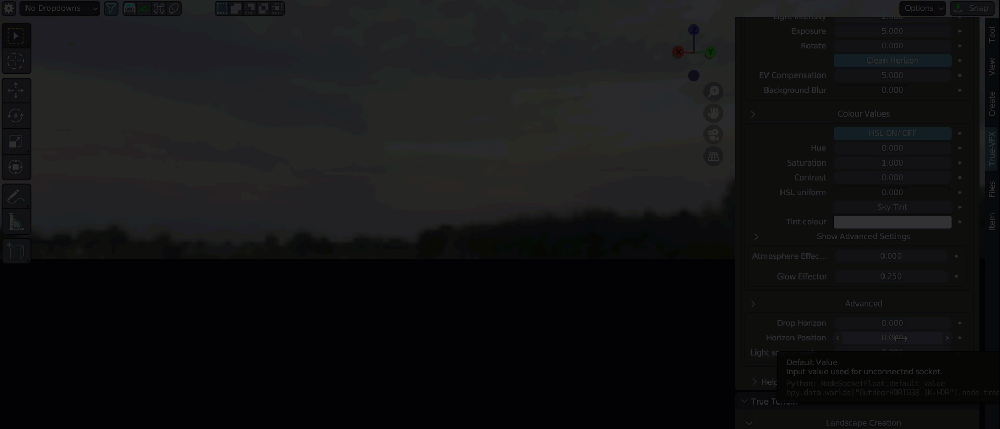
Light Source Matcher: Light Matcher is a feature that operates when "clean horizon" is turned on. It automatically adjusts the position of the sky HDRI to align with the original light source by slightly repositioning it. This repositioning brings the horizon down, causing the light to appear lower. By default, Light Matcher attempts to correct this issue. However, users can modify the value to manually adjust the light source up or down in order to better match its original position before the black horizon is added.
