Create Assets From FBX
True-Assets allows users to create (mark) assets directly from source FBX or OBJ files. These files DO NOT need to already be inside a .blend file to be imported.
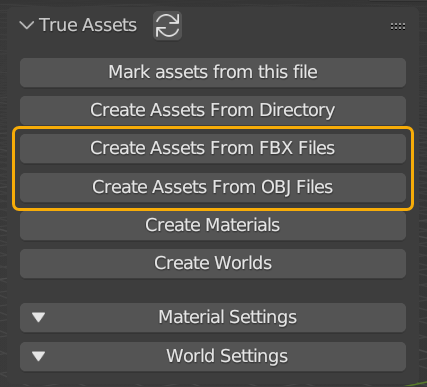
FBX and OBJ import functions
By Default, using either of these options will use Blender's built-in FBX and OBJ importer. Due to user requests, we integrated a bridge function in True-Assets, so that if you use the Better FBX addon, this can be used instead. This must be updated in the user preferences
Create from FBX
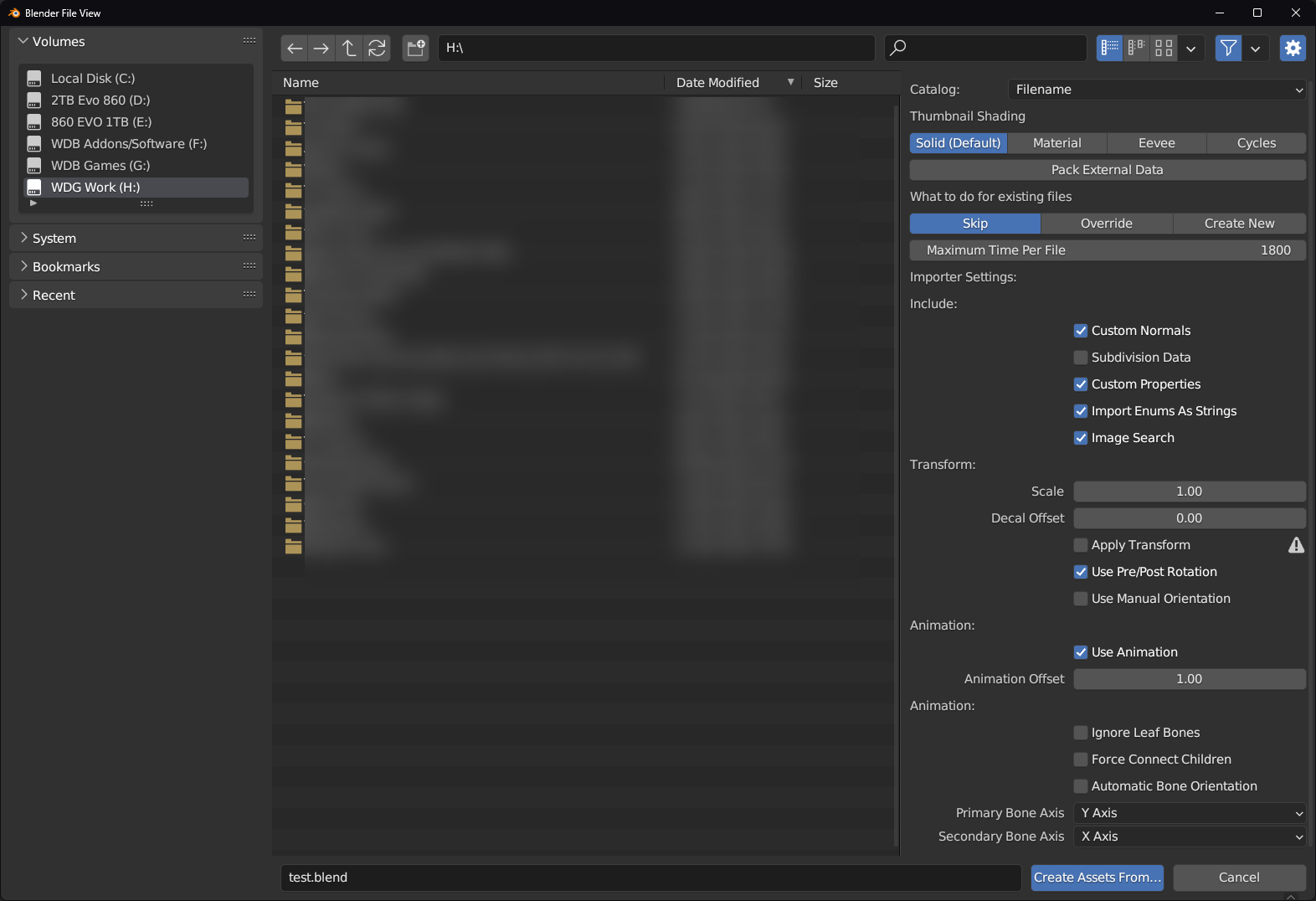
Import UI
Once you select this option, a blender file viewer will open. From here you need to either select a directory with FBX files in, OR select an FBX file. True-Assets can auto-import multiple files by recursively searching through sub-directories for the requested file types; just navigate to a directory that has sub-directories in with the needed files and then finish the process.
Thumbnail shading
Choose the type of thumbnail rendering you wish to have between Solid (grey unlit); Material (unlit material preview); Eevee (lit Eevee render); or Cycles (Path traced lit). Choosing between Material, Eevee, and Cycles will provide you with camera options and the option to add a white ground plane. If the ground plane is not chosen, the image will be rendered with a transparent background.
Thumbnail Rendering
Please be aware that different render engines may increase the process time. Eevee may not always be the fastest. Cycles can be quicker in come cases.
Pack External Data
Pack all the image textures and other data. This helps if you plan to move the source files and their data later, which can break texture paths.
What to do for existing files
These are options for managing potential duplicate data. SKIP will ignore anything that has the same data as assets already in your library; OVERRIDE will overwrite the content already in your asset library if any data matches the new import; CREATE NEW will rename the data to ensure no loss of data or failed imports due to matching data already in your library.
