Installing Modules
Accessing Online Assets from AmbientCG and ShareTextures requires installing their respective modules.
Here's how to install them:
- Navigate to the addon preferences.
- Look for the 'Install Modules' button and click on it.
You can also click the 'Get Modules' button or visit our Blendermarket store to acquire the modules if you don't already have them.

- Select the module zip file you want to install.
- If you're installing multiple modules, repeat the process for each one.
- Once installed, restart Blender.
Installed modules will be listed below the install modules button.
Follow these steps next:
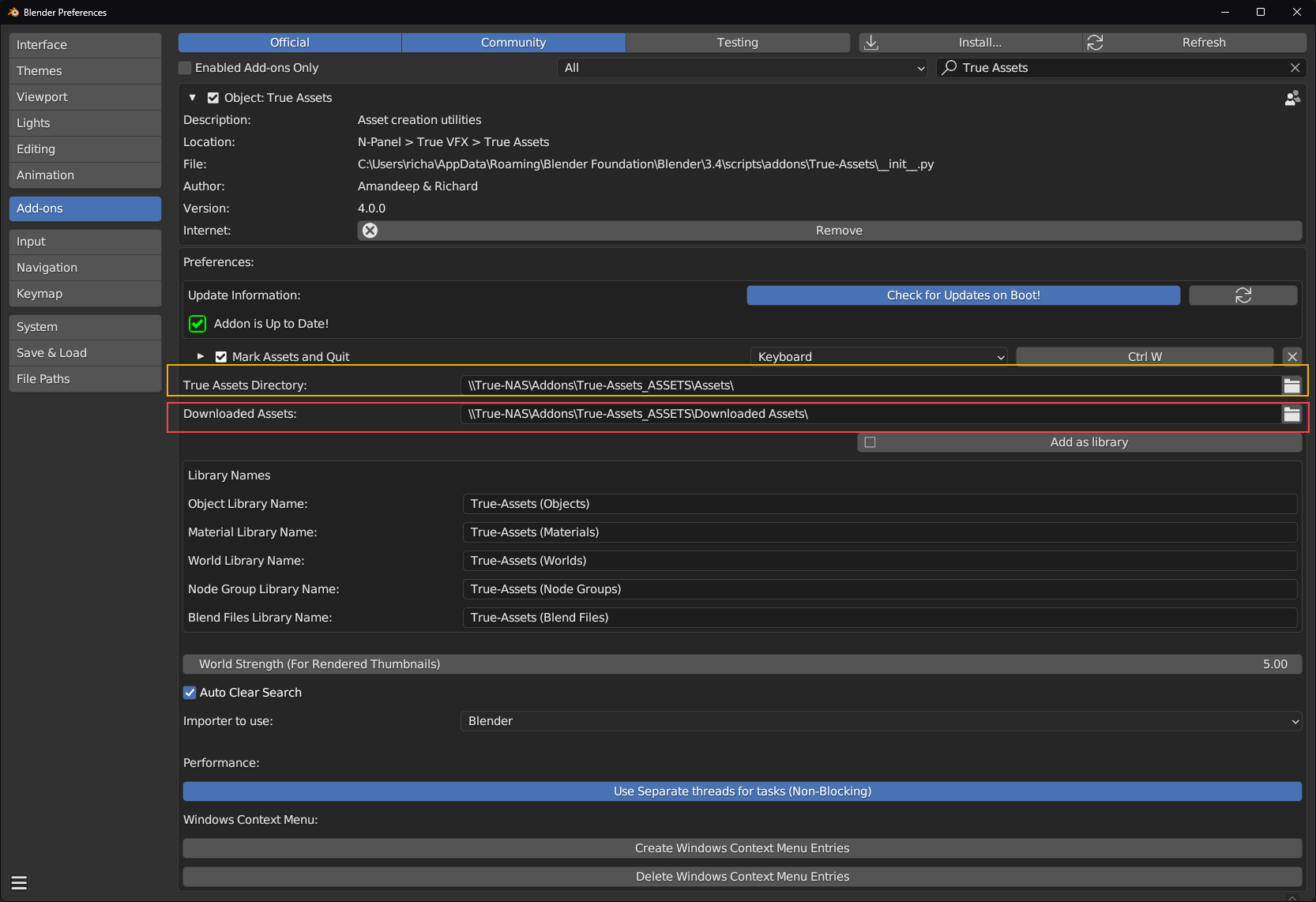
Step 1
Set a download location for the Online Assets library to store assets you have used (shown in the red box in image above)
Step 2
Open the True-Assets Directory location (Shown in yellow box) using the folder button to the right. This will open a file-viewer.
Step 3
Either find a location that you wish for your True-Assets libraries to store if you have NOT already done so. OR, if you have already chosen one, just click [OKAY] in that file-viewer pop-up, to refresh True-assets to build the Online Assets library.
Step4
Save the user preferences (Even if you have auto-save enabled) to ensure that the directories you have set, are set-up within Blender's file path menu.
MUST READ
You need to follow these steps as shown, whether this is the first time you have installed True-Assets, or are an existing user of True-Assets. The Libraries will not update without a prompt from the user.
To access the assets:
- Go to the asset browser and navigate to the True-Assets (Online Assets) Library.
- Click on the fetch button located in the header.
- Wait for the fetching process to complete.
- The available assets will be categorized using catalogs.
- If catalogs don't appear immediately, restart Blender, and they should appear.
You're now ready to utilize the online assets.
