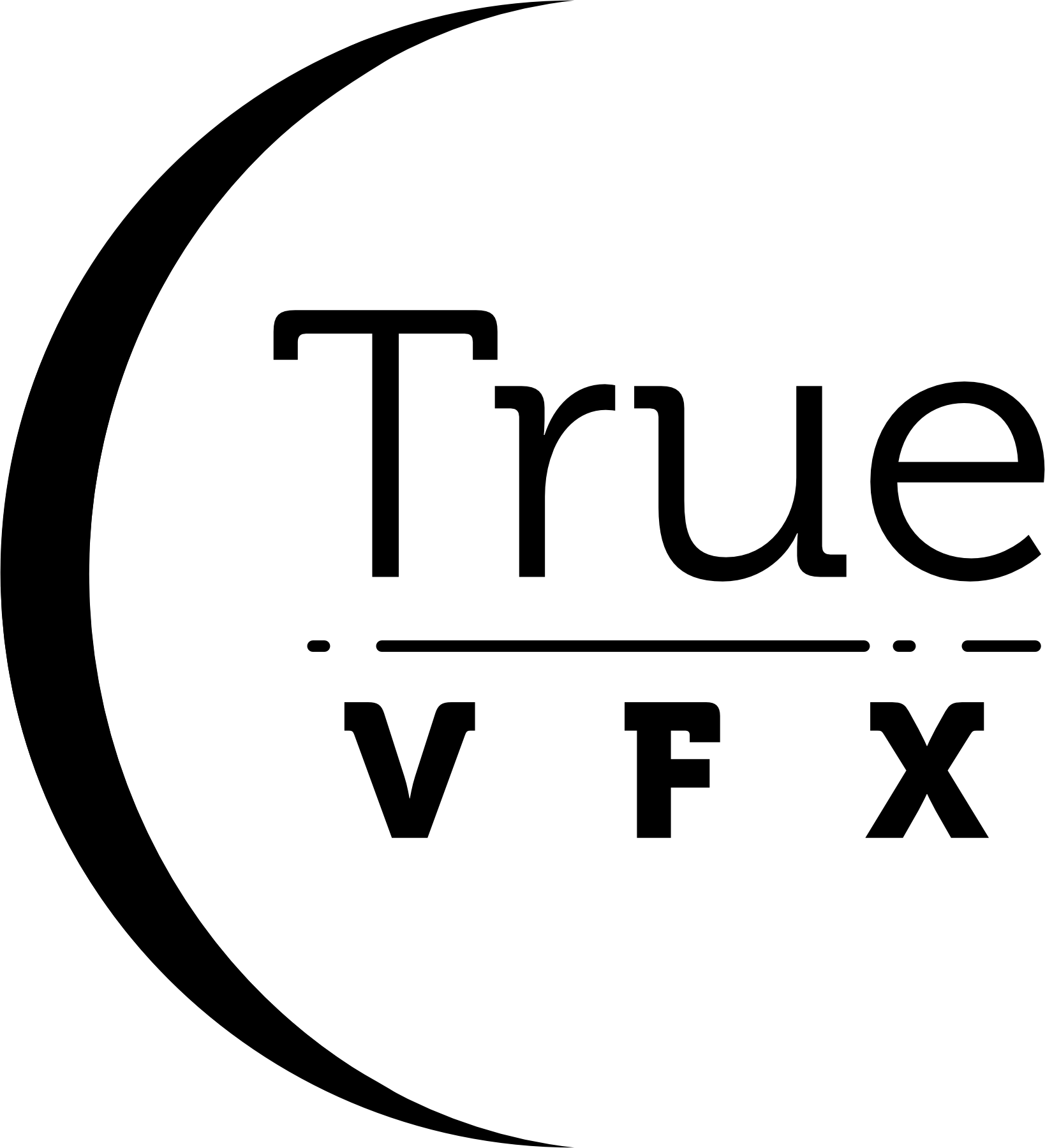Geometry Grid Settings
Base Terrain Settings
Grid Settings
Viewport Amount
Change this slider in order to reduce the amount of vertices in just the viewport. Rendering will use the full resolution set in the UI. This means that at render it might take longer than usual as it's needing to recalculate the terrain at the new higher resolution. This also may negatively impact any simulations that have been baked out (erosion) and it will rearrange any scatter systems.
Create your Terrain using the [Create Terrain] button

Fixed Grid
To set the grid resolution, Fixed Grid requires the user to input a specific vertex count. The default value is 256, resulting in 256x256 vertices along the X and Y coordinates of the mesh. This generates either 65,536 vertices or 65,025 faces.
Vertex count remains constant regardless of the mesh size, be it 1km or 1m, and not dependent on scale.

Vertices
The number of vertices in the X and Y axes
Size
How large the terrain grid should be in the scene.
Density Grid
When utilizing the Density feature, the size of the object affects its functionality. By default, the value is 0.10 since the default size is 1km. This signifies that the mesh's resolution is one-tenth of the size, resulting in 10,000 vertices. If you increase the resolution to 1 with a size of 1000m, you will have 1 million vertices (1000x1000(x,y)).It is IMPORTANT to bear this in mind as this can result in significantly more computer resources being used with larger meshes.
WARNING: We do not adise surpassing a resolution of 0.1. See below for examples of why.

Resolution
The amount of vertices per Blender unit in the X and Y axes.
Size Split
Have a non-square terrain shape and see options for splitting
Size
How large the terrain grid should be in the scene. Enable Size Split to have a different size in the X axis than the Y axis.
Examples of Memory usage on high density meshes
Default
Density Value and Scale

RAM/Memory Usage

Scene Stats

Resolution
Density Value and Scale

RAM/Memory Usage

Scene Stats

Resolution and Size
Density Value and Scale

RAM/Memory Usage

Scene Stats

Height Settings
Multiplier
Increase the distance from the lowest point on the terrain to the highest.
Use Range
Instead of just multiplying the heights, remap the lowest point and highest points on the terrain so that the distance between them is always the same.
Range
The constant distance from the lowest point of the terrain to the highest point. Only available when Use Range is enabled.
Offset
Offset the heights of the entire terrain by a specific amount.
Sea Level (Height Anchoring) Menu
Choose from where the terrain is at a height of 0, ie sea level. Height adjustments will be made so that the chosen area is always at sea level.
None
No anchoring. Sea level is dependent upon all other settings
Lowest
All vertices are moved in such a way that the lowest point is always at sea level. Increasing heights will always stretch the entire terrain higher above sea level.
Middle (Default)
All vertices are moved in such a way so that the average height is at sea level. Increasing heights will stretch the terrain away from sea level. Those above will move farther above and those below will continue to move deeper.
Highest
All vertices are moved in such a way that the highest point is always at sea level. Increasing heights will always stretch the entire terrain deeper below the sea level.